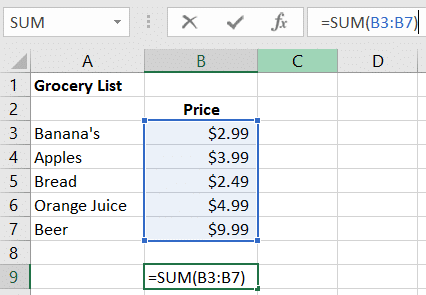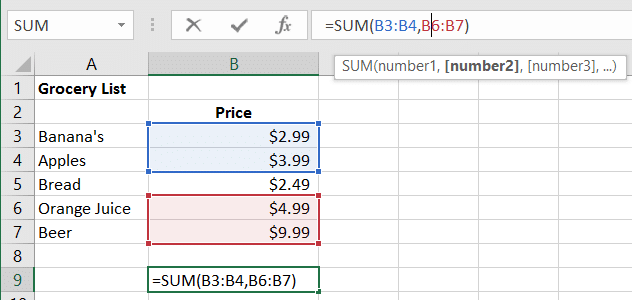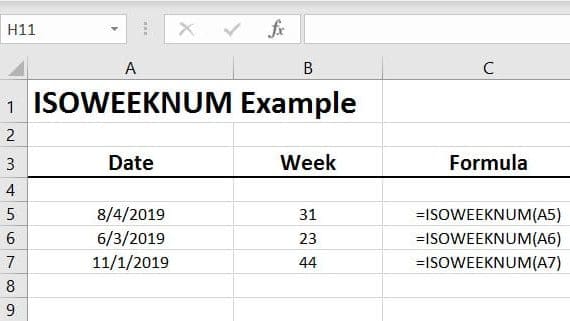Autosum Function Overview
The AutoSum Function is by far one of the most useful features in all of Excel. Just about every spreadsheet can benefit from incorporating the AutoSum function.
Lets Begin
To begin, let’s start with a list of data we are looking to sum.
Use the AutoSum function to count the selected items in the grocery list from B3 to B7. In Cell B9, enter the formula: =SUM(B3:B7)
Let’s quickly dissect the syntax. We are telling Excel to add all of the amounts in the range B3 to B7 and display the total in Cell B9.
=SUM(B3:B9)
Result $24.45
Option 2
While holding the CTRL button, you can select various cells, or a range of cells to Sum.
Examples:
=SUM(B3:B4,B6:B7)
Result from the above calculation: $21.96
If you have a question, please feel free to comment below.